Red Hat blog
This post was originally published by Keith Tenzer on KeithTenzer.com.
Overview
Egress traffic is traffic going from OpenShift pods to external systems, outside of OpenShift. There are two main options for enabling egress traffic: Allow access to external systems from OpenShift physical node IPs or use egress router. In enterprise environments, egress routers are often preferred. They allow granular access from a specific pod, group of pods, or project to an external system or service. Access via node IP means all pods running on a given node can access external systems.
An egress router is a pod that has two interfaces (eth0) and (macvlan0). Eth0 is sitting on the cluster network in OpenShift (internal) and macvlan0 has an IP and gateway from the external physical network. The network team can allow access to external systems using the egress router IP. OpenShift administrators using project-level access can assign pods access to the egress router service thus enabling them to access external services. The egress router acts as a bridge between pods and an external system. Traffic going out the egress router goes via node, but instead of having MAC address of node it will have MAC address of the macvlan0 interface inside the egress router.
Configuration
In this configuration, we have deployed a simple OpenShift all-in-one environment running on a KVM hypervisor. We have also deployed a second VM running a web server. The KVM hypervisor has two virtual networks 192.168.122.0/24 and 192.168.123.0/24. OpenShift has two network interfaces, eth0 is on 192.168.122.0/24 and eth1 is on 192.168.123.0/24. The Web server has one interface, eth0 on 192.168.123.0/24. To test the egress router we will only allow access to the web server from the source IP of the egress router. Using another pod we will show how to access the web server using the egress router.
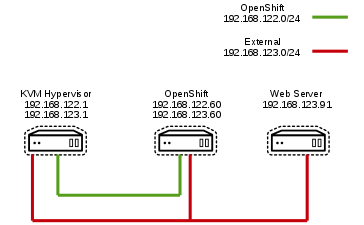
[Web Server]
Allow only the IP of the egress router (192.168.123.99) in OpenShift to access the web server on port 80.
# firewall-cmd --permanent --zone=public \
--add-rich-rule='rule family="ipv4" source address="192.168.123.99" \
port protocol="tcp" port="80" accept'
# firewall-cmd --reload
[OpenShift Master]
Create a New Project
# oc new-project myproj
Configure Security Context
Egress router in legacy mode will run as root so we need to allow root containers. To do this we update the security context.
# vi scc.yaml
kind: SecurityContextConstraints
apiVersion: v1
metadata:
name: scc-admin
allowPrivilegedContainer: true
runAsUser:
type: RunAsAny
seLinuxContext:
type: RunAsAny
fsGroup:
type: RunAsAny
supplementalGroups:
type: RunAsAny
users:
- admin
Note: You can also add groups to the security context.
# oc create -f scc.yaml
Deploy Egress Router in Legacy Mode
# vi egress-router.yaml
apiVersion: v1
kind: Pod
metadata:
name: egress-1
labels:
name: egress-1
annotations:
pod.network.openshift.io/assign-macvlan: "true"
spec:
containers:
- name: egress-router
image: openshift3/ose-egress-router
securityContext:
privileged: true
env:
- name: EGRESS_SOURCE
value: 192.168.123.99
- name: EGRESS_GATEWAY
value: 192.168.123.1
- name: EGRESS_DESTINATION
value: 192.168.123.91
# oc create -f egress-router.yaml
Check Egress Pod and Ensure it Can Access Web Server
# oc get pods
NAME READY STATUS RESTARTS AGE
egress-1 1/1 Running 0 2h
# oc rsh egress-1
Once connected to egress router you will notice it is running as root. This is the difference between legacy mode and init. For troubleshooting and testing it is easier to run in legacy mode and then switch to init mode when things are working.
sh-4.2# curl http://192.168.123.91
Hello World! My App deployed via Ansible V6.
Here we see we can access our web server.
Deploy Egress Service
The egress service allows other pods to access external services using the egress router.
# vi egress-service.yaml
apiVersion: v1
kind: Service
metadata:
name: egress-1
spec:
ports:
- name: http
port: 80
type: ClusterIP
selector:
name: egress-1
# oc create -f efress-service.yaml
Deploy Ruby hello world Pod
The Ruby example pod will be used to access our web server (192.168.123.91) via the egress router. Remember only source IP 192.168.123.99 (egress router) can access web server.
# oc new-app \
centos/ruby-22-centos7~https://github.com/openshift/ruby-ex.git
# oc get pods
NAME READY STATUS RESTARTS AGE
egress-1 1/1 Running 0 2h
ruby-ex-1-wt3q9 1/1 Running 1 15h
Here we now see the Ruby example pod is running.
Get Service for the Egress Router
# oc get service
NAME CLUSTER-IP EXTERNAL-IP PORT(S) AGE
egress-1 172.30.137.86 80/TCP 2h
ruby-ex 172.30.205.126 8080/TCP 15h
Check that web server pod cannot access web server directly
# oc rsh ruby-ex-1-wt3q9
sh-4.2$ curl http://192.168.123.91
curl: (7) Failed connect to 192.168.123.91:80; No route to host
Check that web server pod can access web server using egress service
sh-4.2$ curl http://172.30.137.86
Hello World! My App deployed via Ansible V6.
sh-4.2$ curl http://egress-1
Hello World! My App deployed via Ansible V6.
Configure Egress Router Init Mode
Once egress router is working it is recommended you reconfigure using init mode. This ensures that the egress router is not running as root.
apiVersion: v1
kind: Pod
metadata:
name: egress-1
labels:
name: egress-1
annotations:
pod.network.openshift.io/assign-macvlan: "true"
spec:
initContainers:
- name: egress-router
image: openshift3/ose-egress-router
securityContext:
privileged: true
env:
- name: EGRESS_SOURCE
value: 192.168.123.99
- name: EGRESS_GATEWAY
value: 192.168.123.1
- name: EGRESS_DESTINATION
value: 192.168.123.91
- name: EGRESS_ROUTER_MODE
value: init
containers:
- name: egress-router-wait
image: openshift3/ose-pod
Troubleshooting in Legacy Mode
In order to troubleshoot the egress router, it is recommended to run in legacy mode so you have access to the IP space.
View Network Configuration
Below we can see that eth0 has an IP from pod network and macvlan0 has IP on our external network.
# oc rsh egress-1
sh-4.2# ip a
1: lo: <LOOPBACK,UP,LOWER_UP> mtu 65536 qdisc noqueue state UNKNOWN qlen 1
link/loopback 00:00:00:00:00:00 brd 00:00:00:00:00:00
inet 127.0.0.1/8 scope host lo
valid_lft forever preferred_lft forever
inet6 ::1/128 scope host
valid_lft forever preferred_lft forever
3: eth0@if26: <BROADCAST,MULTICAST,UP,LOWER_UP> mtu 1450 qdisc noqueue state UP
link/ether 0a:58:0a:80:00:51 brd ff:ff:ff:ff:ff:ff link-netnsid 0
inet 10.128.0.81/23 scope global eth0
valid_lft forever preferred_lft forever
inet6 fe80::858:aff:fe80:51/64 scope link
valid_lft forever preferred_lft forever
4: macvlan0@if3: <BROADCAST,MULTICAST,UP,LOWER_UP> mtu 1500 qdisc noqueue state UNKNOWN
link/ether b6:6d:62:ee:2e:bb brd ff:ff:ff:ff:ff:ff link-netnsid 0
inet 192.168.123.99/32 scope global macvlan0
valid_lft forever preferred_lft forever
inet6 fe80::b46d:62ff:feee:2ebb/64 scope link
valid_lft forever preferred_lft forever
Send ARP Requests from Egress Router to Gateway of External Network
sh-4.2# arping -I macvlan0 -c 2 192.168.123.91
ARPING 192.168.123.91 from 192.168.123.99 macvlan0
Unicast reply from 192.168.123.91 [52:54:00:7F:0A:4A] 0.944ms
Unicast reply from 192.168.123.91 [52:54:00:7F:0A:4A] 0.671ms
Sent 2 probes (1 broadcast(s))
Received 2 response(s)
View ARP Table of OpenShift Node
Notice both the egress router (192.168.123.99) and web server (192.168.123.91) show up in ARP cache. The egress router is incomplete because the node cannot see the MAC address. This is important and the reason you need to enable promiscuous mode if you are running OpenShift on top of a virtualization platform. Otherwise hypervisor will not recognize MAC address and simply drop the packets.
# arp
Address HWtype HWaddress Flags Mask Iface
10.128.0.71 ether 0a:58:0a:80:00:47 C tun0
10.128.0.66 ether 0a:58:0a:80:00:42 C tun0
10.128.0.74 ether 0a:58:0a:80:00:4a C tun0
10.128.0.69 ether 0a:58:0a:80:00:45 C tun0
192.168.123.99 (incomplete) eth1
10.128.0.81 ether 0a:58:0a:80:00:51 C tun0
10.128.0.72 ether 0a:58:0a:80:00:48 C tun0
10.128.0.67 ether 0a:58:0a:80:00:43 C tun0
192.168.122.1 ether 52:54:00:18:40:b7 C eth0
10.128.0.75 ether 0a:58:0a:80:00:4b C tun0
10.128.0.70 ether 0a:58:0a:80:00:46 C tun0
192.168.123.1 ether 52:54:00:03:3f:fd C eth1
192.168.123.91 ether 52:54:00:7f:0a:4a C eth1
10.128.0.73 ether 0a:58:0a:80:00:49 C tun0
Use tcpdump on OpenShift Node to Analyze Packets
While running tcpdump connect to web server through egress router using curl.
# tcpdump -i eth1 -e
14:29:46.550889 b6:6d:62:ee:2e:bb (oui Unknown) > 52:54:00:03:3f:fd (oui Unknown), ethertype IPv4 (0x0800), length 74: 192.168.123.99.55892 > 192.168.123.91.http: Flags [S], seq 2654909605, win 28200, options [mss 1410,sackOK,TS val 11141299 ecr 0,nop,wscale 7], length 0
14:29:46.550991 52:54:00:03:3f:fd (oui Unknown) > 52:54:00:7f:0a:4a (oui Unknown), ethertype IPv4 (0x0800), length 74: 192.168.123.99.55892 > 192.168.123.91.http: Flags [S], seq 2654909605, win 28200, options [mss 1410,sackOK,TS val 11141299 ecr 0,nop,wscale 7], length 0
14:29:46.551107 52:54:00:7f:0a:4a (oui Unknown) > b6:6d:62:ee:2e:bb (oui Unknown), ethertype IPv4 (0x0800), length 74: 192.168.123.91.http > 192.168.123.99.55892: Flags [S.], seq 2459314841, ack 2654909606, win 28960, options [mss 1460,sackOK,TS val 10909669 ecr 11141299,nop,wscale 7], length 0
Notice we now see the MAC address of the egress router (b6:6d:62:ee:2e:bb). We can also see the egress router talking to the web server (192.168.123.91) through the gateway (192.168.123.1).
Troubleshooting in Init Mode
As mentioned, legacy mode is recommende dfor troubleshooting but using init mode the egress router network namespace can still be accessed in order to identify potential problems.
Identify Node Running Egress Router
# oc get pods -o wide
NAME READY STATUS RESTARTS AGE IP NODE
egress-1 1/1 Running 1 1d 10.128.0.98 ocp36.lab.com
Get Docker ID for Egress Container
# docker ps |grep egress-1
49d42d963169 registry.access.redhat.com/openshift3/ose-egress-router@sha256:30f8aa01c90c9d83934c7597152930a9feff2fe121c04e09fcf478cc42e45d72 "/bin/sh -c /bin/egre" 4 minutes ago Up 4 minutes k8s_egress-router_egress-1_myproj_2e61d2c8-ac0c-11e7-994f-5254003fbd93_1
6ba0d22b286d openshift3/ose-pod:v3.6.173.0.21 "/usr/bin/pod" 6 minutes ago Up 6 minutes k8s_POD_egress-1_myproj_2e61d2c8-ac0c-11e7-994f-5254003fbd93_2
Inspect Egress Container and Get Pid
# docker inspect 49d42d963169 |grep Pid
"Pid": 5675,
"PidMode": "",
"PidsLimit": 0,
Enter Egress Container Network Namespace
# nsenter -n -t 5675
Show Egress Router Network Interfaces
Note: Be careful with nsenter and track if you are in network namespace of container or not. To leave network namespace type exit.
[root@ocp36 ~]# ip a
1: lo: <LOOPBACK,UP,LOWER_UP> mtu 65536 qdisc noqueue state UNKNOWN qlen 1
link/loopback 00:00:00:00:00:00 brd 00:00:00:00:00:00
inet 127.0.0.1/8 scope host lo
valid_lft forever preferred_lft forever
inet6 ::1/128 scope host
valid_lft forever preferred_lft forever
3: eth0@if16: <BROADCAST,MULTICAST,UP,LOWER_UP> mtu 1450 qdisc noqueue state UP
link/ether 0a:58:0a:80:00:62 brd ff:ff:ff:ff:ff:ff link-netnsid 0
inet 10.128.0.98/23 scope global eth0
valid_lft forever preferred_lft forever
inet6 fe80::1439:8bff:fe62:f208/64 scope link
valid_lft forever preferred_lft forever
4: macvlan0@if3: <BROADCAST,MULTICAST,UP,LOWER_UP> mtu 1500 qdisc noqueue state UNKNOWN
link/ether 5e:ee:12:f6:bb:4f brd ff:ff:ff:ff:ff:ff link-netnsid 0
inet 192.168.123.99/32 scope global macvlan0
valid_lft forever preferred_lft forever
inet6 fe80::5cee:12ff:fef6:bb4f/64 scope link
valid_lft forever preferred_lft forever
Ping Gateway of Egress Router
# ping 192.168.123.1
PING 192.168.123.1 (192.168.123.1) 56(84) bytes of data.
64 bytes from 192.168.123.1: icmp_seq=1 ttl=64 time=0.154 ms
64 bytes from 192.168.123.1: icmp_seq=2 ttl=64 time=0.131 ms
64 bytes from 192.168.123.1: icmp_seq=3 ttl=64 time=0.119 ms
Access Application Using Curl
sh-4.2# curl http://192.168.123.91
Hello World! My App deployed via Ansible V6.
Summary
In this article, we discussed the importance of the egress router and how it can be used to allow granular access of external services. We configured an egress router in OpenShift to allow access to an external web server. Finally, we looked at how to troubleshoot the egress router.
Happy OpenShifting!
(c) 2017 Keith Tenzer
